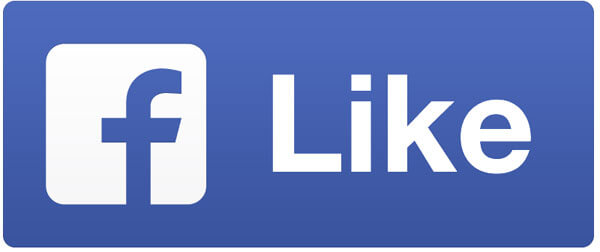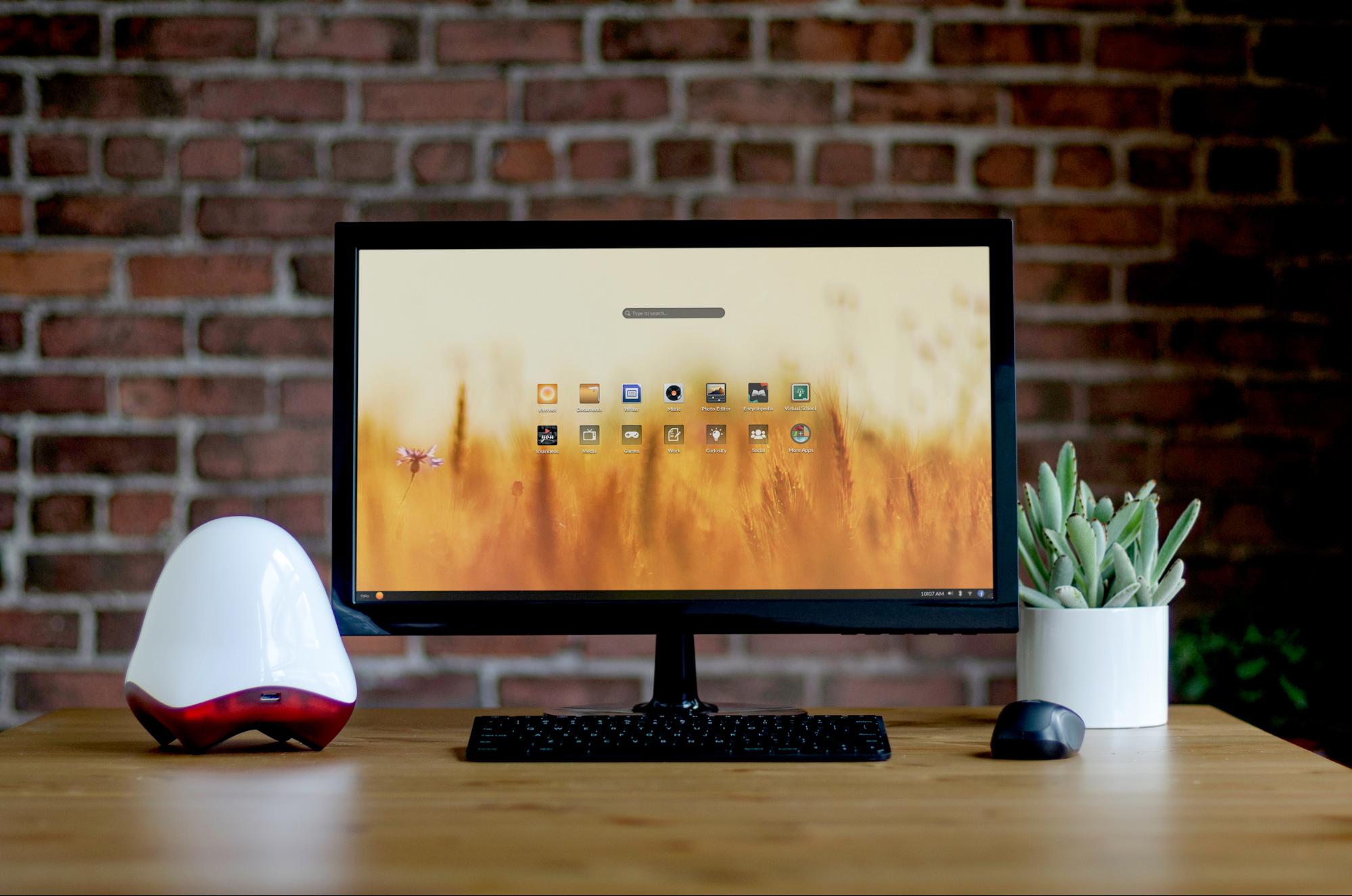
What is Endless? How do I get it?
Endless OS is a linux-based free operating system. Its main goal is to bring computing capabilities to everyone, allowing kids and adults to have instant access to tons of educational content about health, history, geography, math and even computer programming while providing a reliable platform for everyday internet access.
You can download Endless OS straight from the official website right now for free and install it - if you work on Windows or Linux, your machine should run Endless with no problems.
Alternatively, you can purchase an Endless Machine: a minimal desktop computer with an exclusive design that comes equipped with Endless OS and some decent specs for working online and offline.
For immersion purposes, I am writing this article entirely from Endless OS. My goal was to apply the same workflow I had on Windows 10 and comment on the changes and limitations that I might find.
How do I install it? Is it really free?
You can either completely replace your current OS (which I don’t recommend just yet) or create a bootable pen drive with the tool provided on their website, which is what I did. I’m running Endless OS entirely from a 16gb pen drive - they recommend a 32gb one, but this one did just fine.
And yes, it’s entirely free. No trial version, no demo, you can download it right now and start working.
UPDATE (09/27/2016): Endless OS now supports dual boot - which means you can install it alongside Windows on your machine.
The desktop
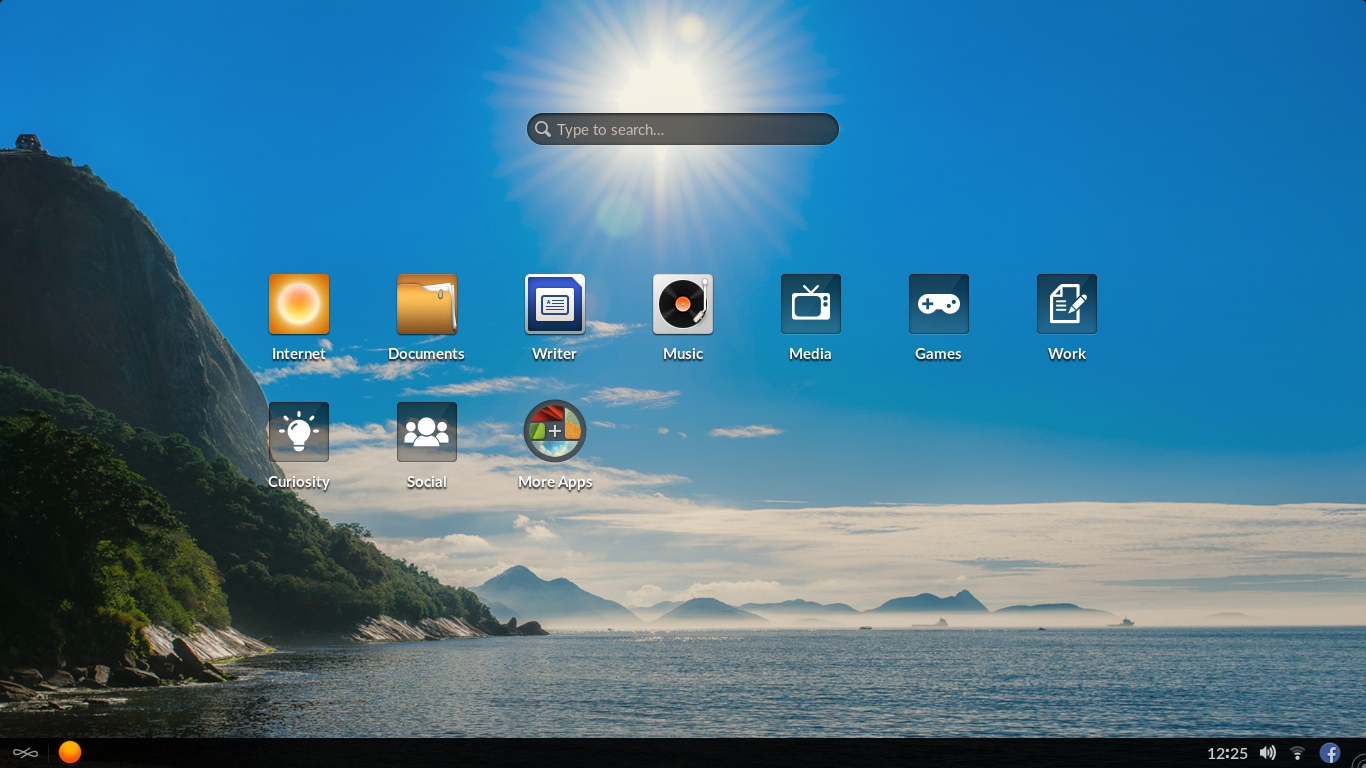
This is how my desktop boots up. The more detailed icons are programs, and the white icons are folders that you can create and personalize. If you want to install more apps, click on the “More Apps” icon and Endless will show you this:
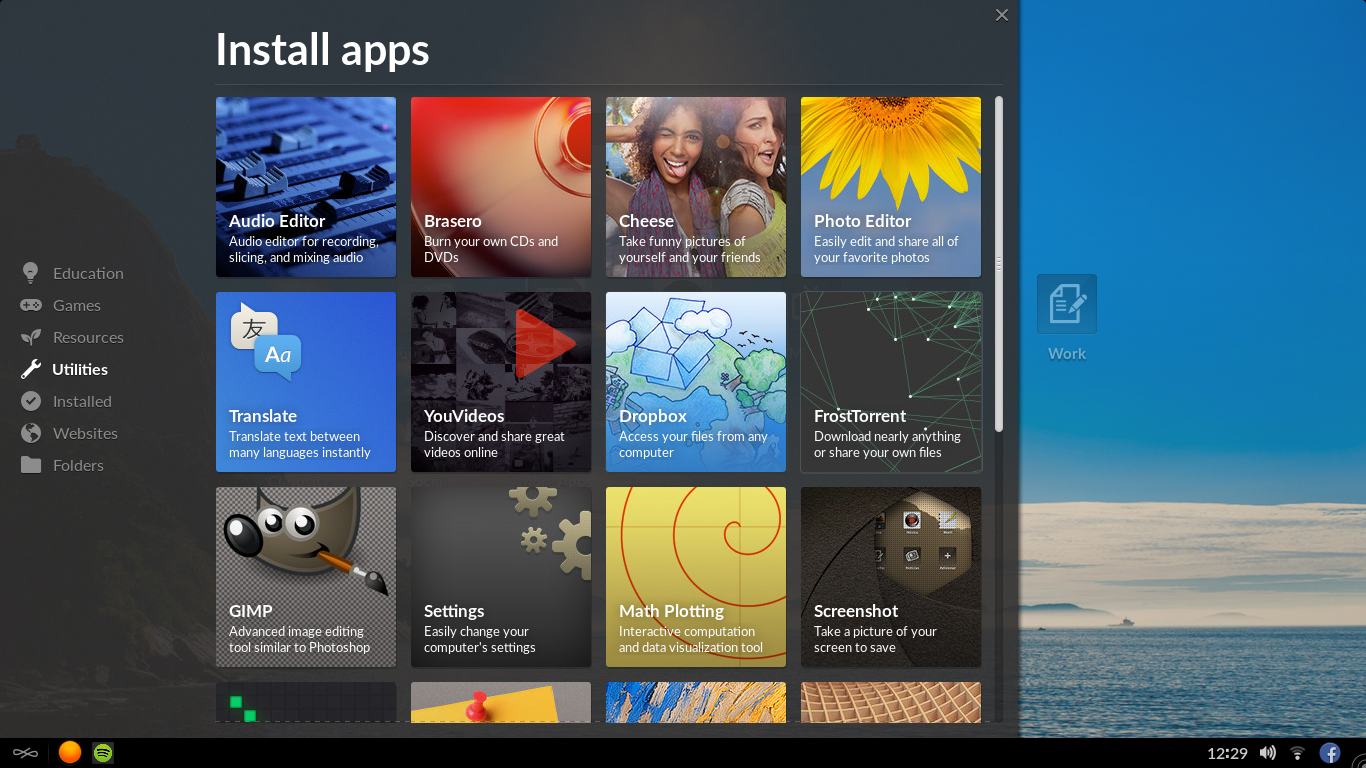
These apps all install incredibly quick and work perfectly. You have a decent selection of educational content, utilities and games to pick from.
The Utilities tab covers pretty much everything you need to have some nice tools ready. Here are the ones I installed and tested myself:
- Audio-editor: Audacity - works and looks exactly like the Windows version
- Brasero: CD/DVD burner - burned a DVD with multiples files no problem
- GIMP: professional photo-editor similar to Photoshop, works and looks exactly like the Windows version
- InkScape: vector image editor similar to Illustrator and Draw, works and looks exactly like the Windows version
- FrostTorrent: torrent downloader
- YouVideos: a simple YouTube navigation app - pretty cool looking, but doesn’t allow logging into your account
- Screenshot: capture the entire screen or part of it and save it or copy to the clipboard (I used this tool to get the images for this article)
- Video editor: simple video editor similar to Movie Maker, doesn’t take long to get used to
- Skype: the interface is bare bones, but it works normally
- Steam: works and looks exactly like the Windows version, but not all games work (Steam automatically displays only the ones that do)
You can also pin apps to the taskbar by right-clicking on their icon!
Can I install any app I download from the web?
No, but you won’t really miss that. The “More Apps” tab is provided because anything you get there is guaranteed to work, and it covers all of your everyday needs for work, study or leisure.
Pinning websites to the desktop
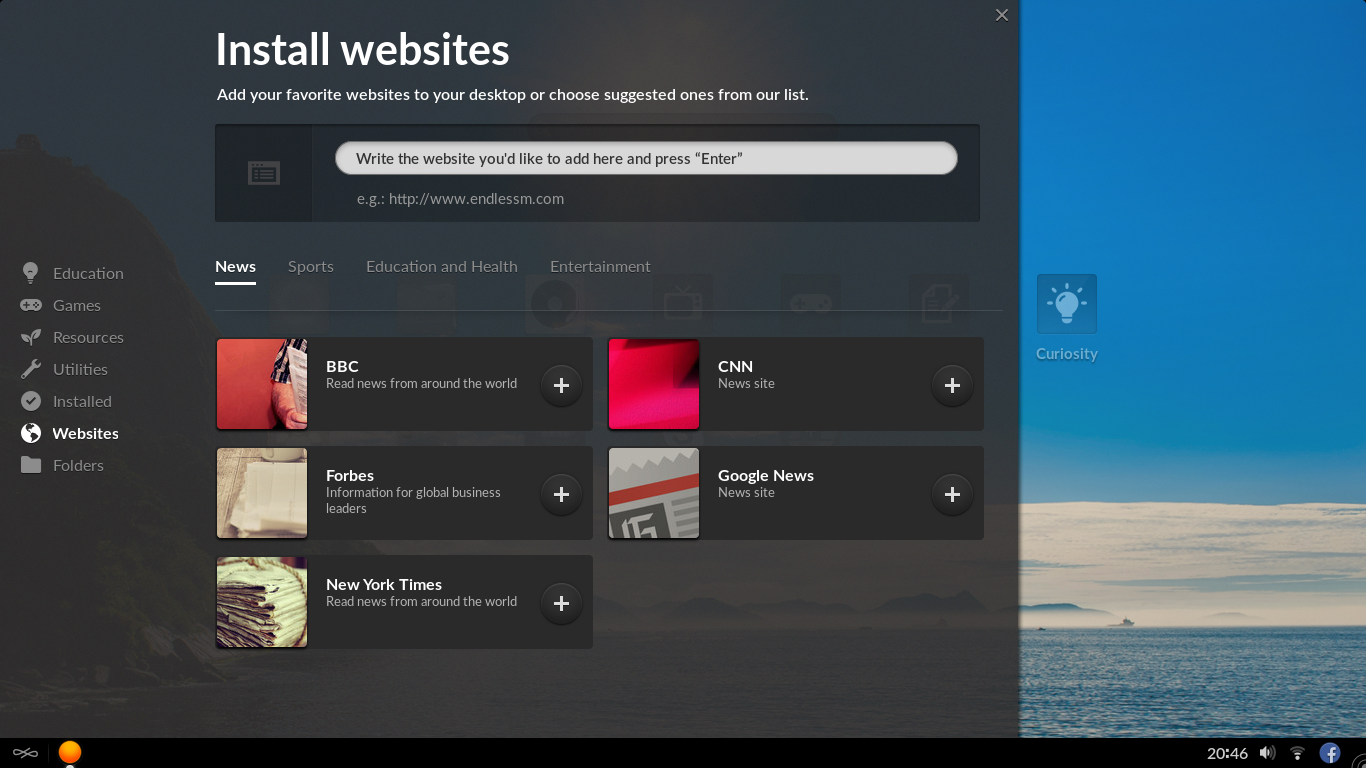
This cool feature allows you to pin any website to the desktop - this creates a shortcut with the website’s favicon. The tab shows several suggestions that you can add immediately, but you can enter any website you want. Here are some I added to my desktop to test it out:
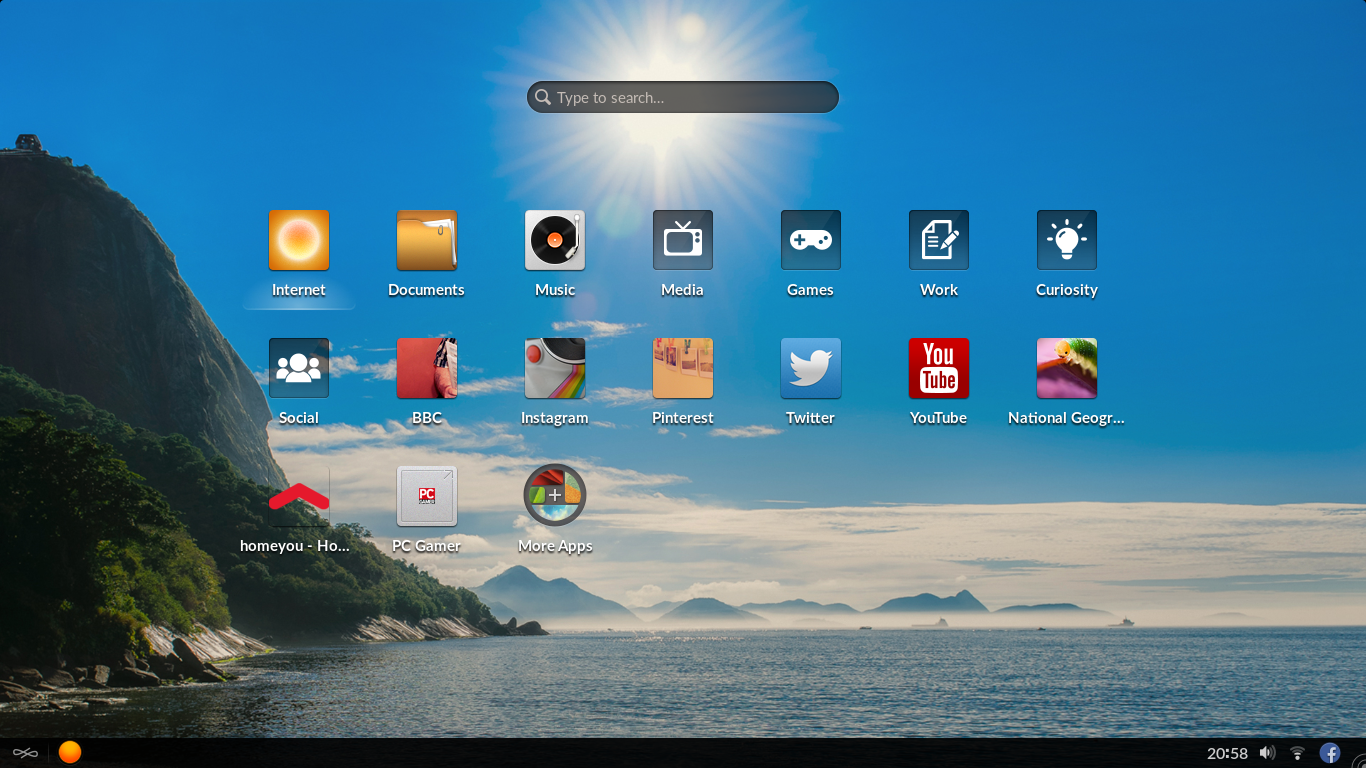
Light as a feather
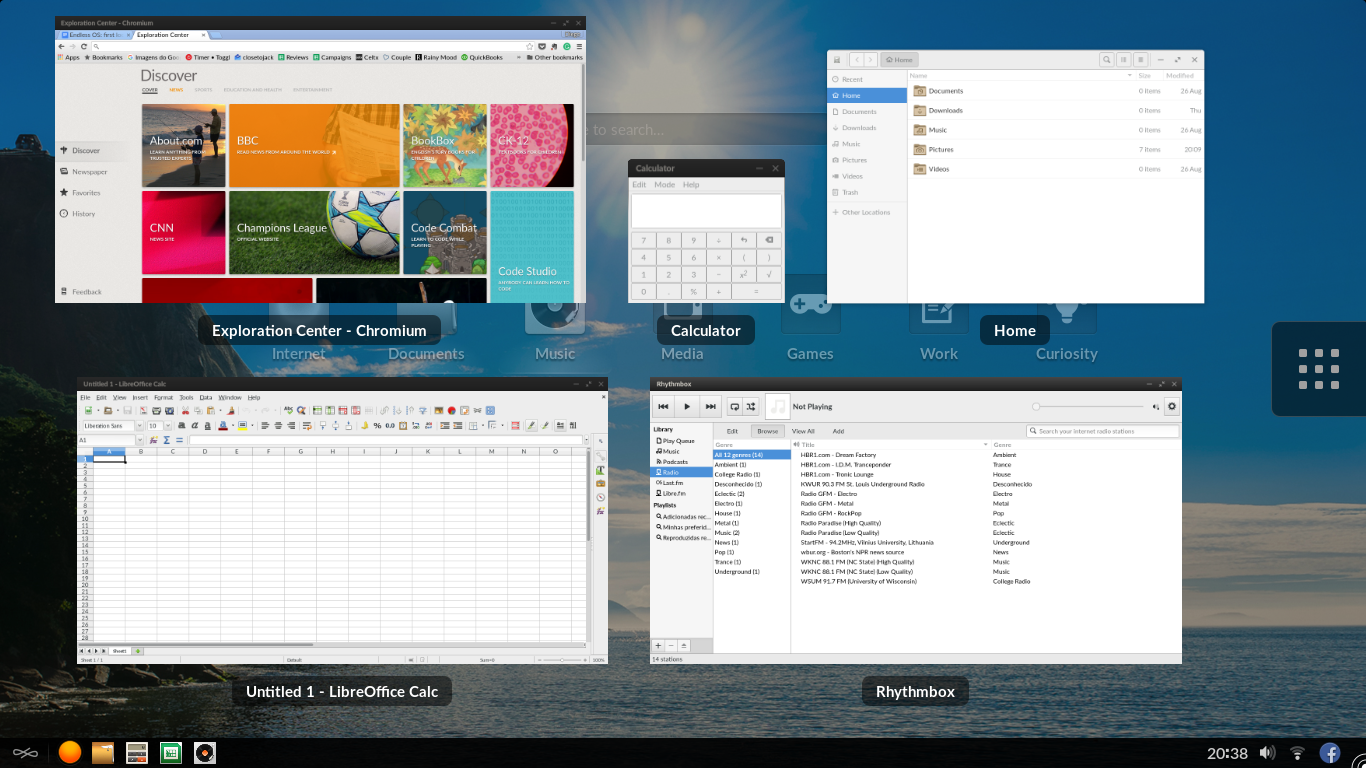
After Endless shows the intro logo and lets me log in, it takes less than five seconds to show me the complete desktop ready to rock.
Of course, this has a technical explanation: Endless runs mostly on web-based apps, so it doesn’t have a lot to load in the first place. So this perk shouldn’t be seen as a problem with Windows for taking longer, after all, it’s a much more robust OS with many more functionalities to load.
Either way, it’s quite nice to see Endless respond so quickly to booting up and shutting down, regardless of how many apps you have open. It booted up just as fast on different computers.
Working on the web
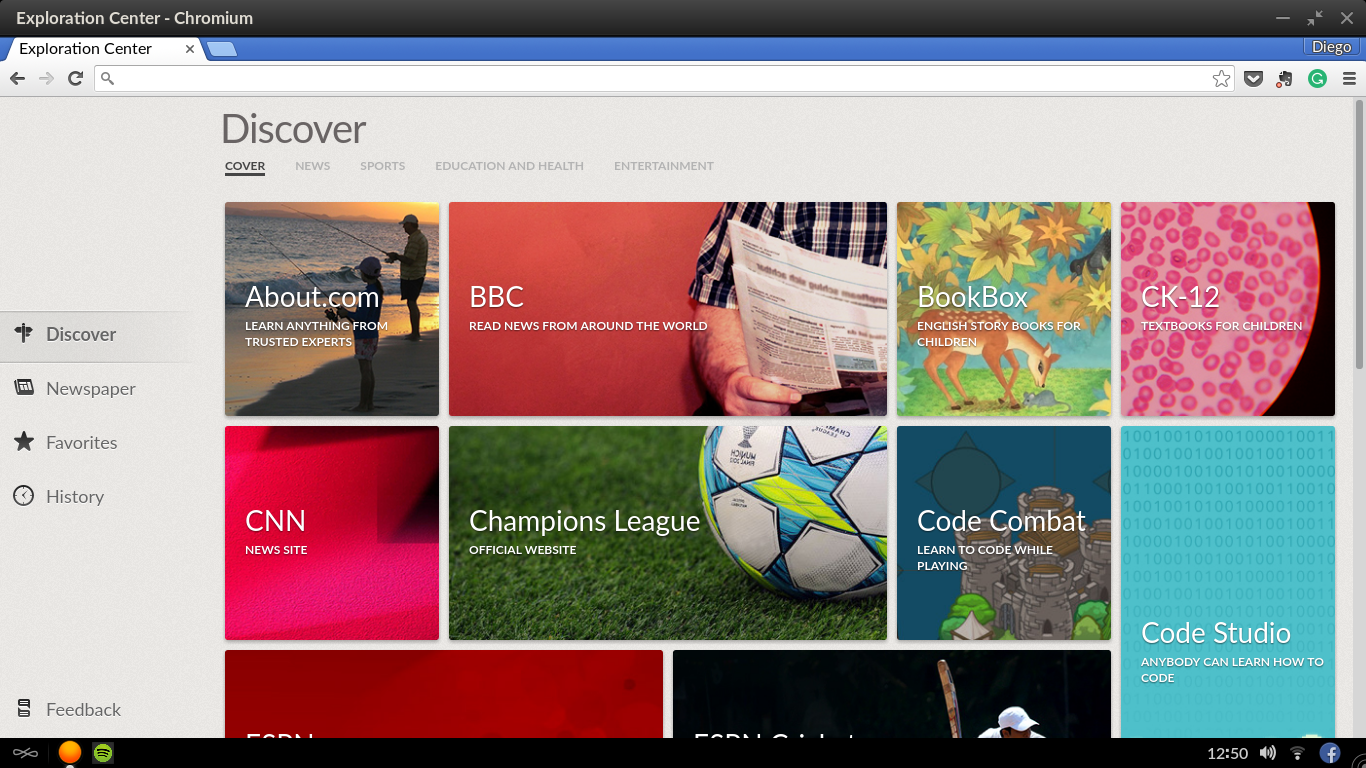
Endless provides alternatives to Microsoft Word, Excel and Powerpoint - which work pretty much the same way - but I personally prefer working on the cloud. Right now, I’m writing this article on Google Docs, straight from Endless’ default web-browser, Chromium.
As the name states, Chromium is simply Chrome for Linux, and it works and looks exactly the same way. I logged into my account and all my favorites and history were synced, so I had everything I needed to work in a few seconds.
Facebook quick-view
If you notice on the bottom right corner of the screen, there’s a shortcut for a quick-view of Facebook. It’s very simple and a bit clunky, but it works well enough for checking notifications and responding messages without interrupting your workflow.
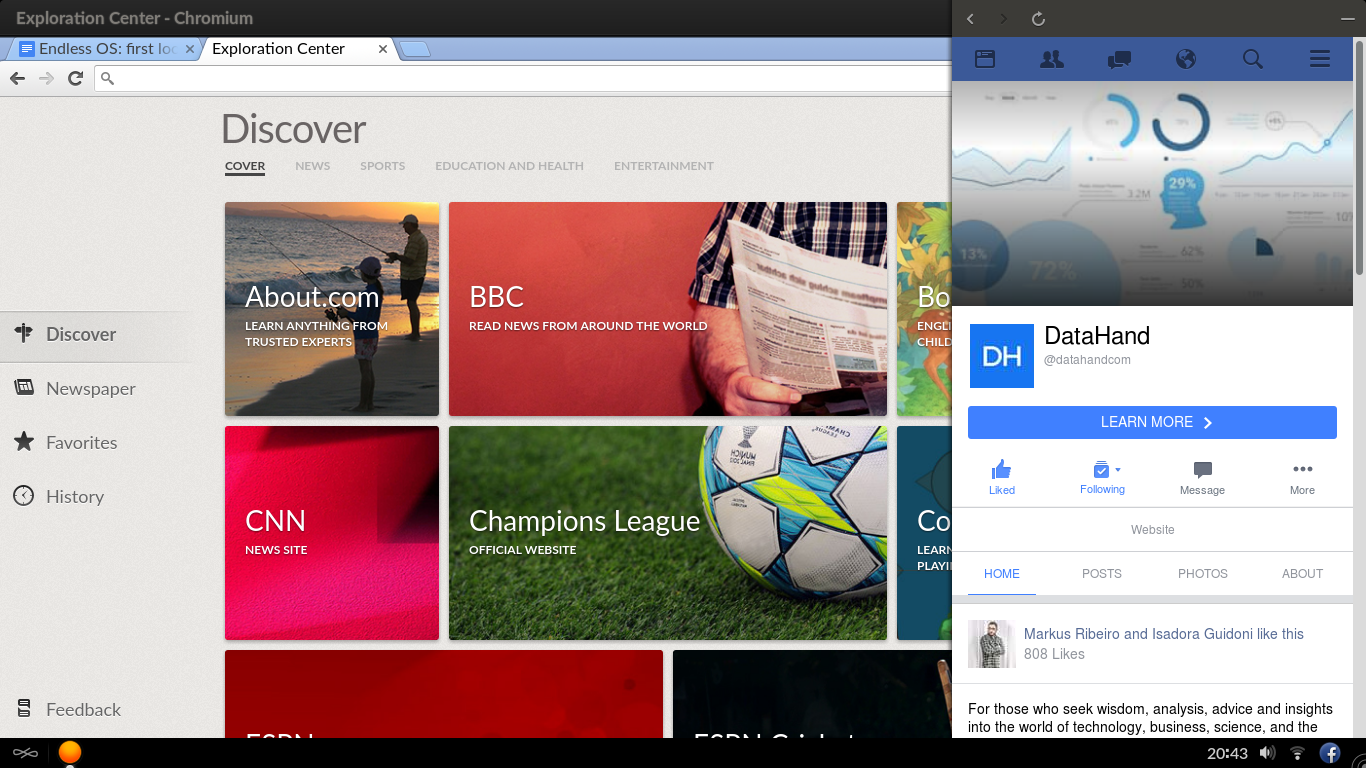
A tiny hick-up with Spotify
Spotify in Endless is not a program you install, it’s just the web-player opening in a dedicated window.
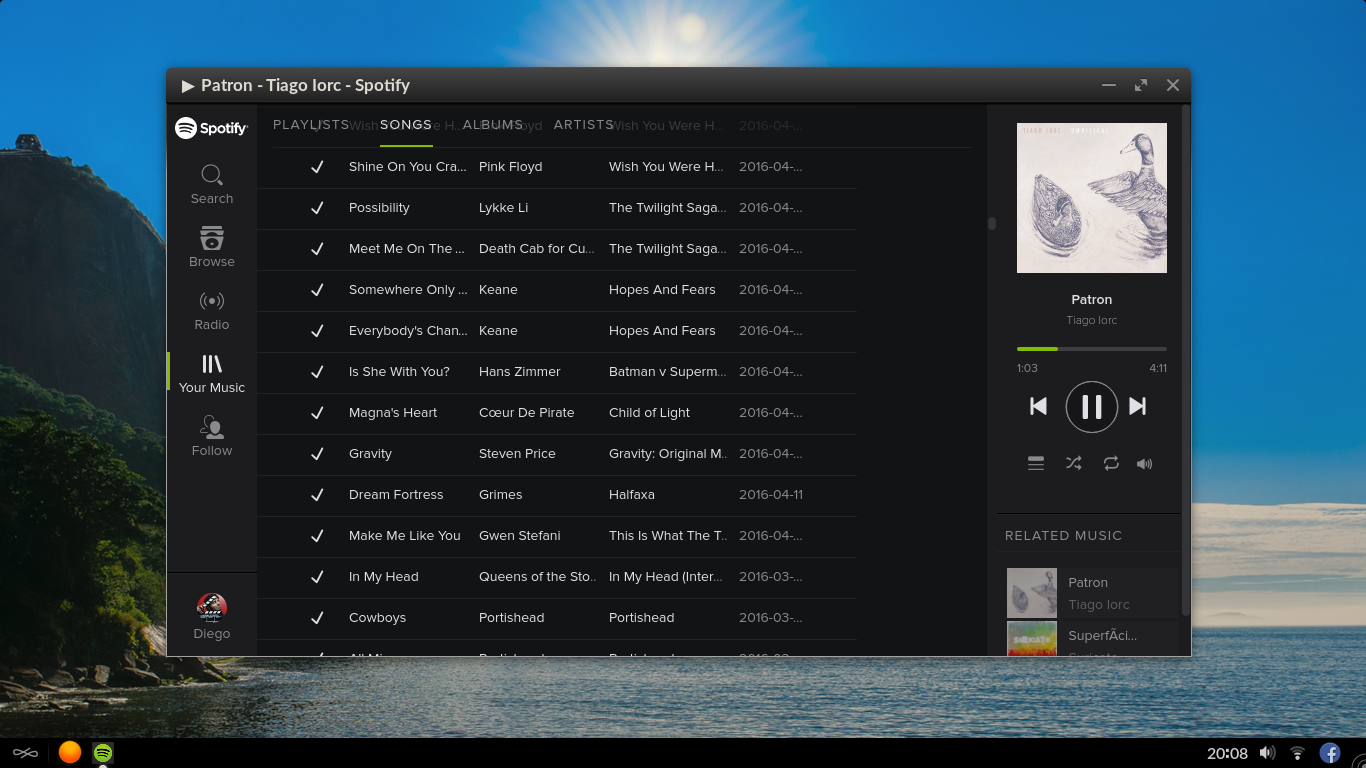
The first time I opened it, it told me I needed Adobe Flash Player. I assumed I already had it, so I just took note and decided to try again later. After a reboot, I opened it again and it’s working fine since then. Go figure.
However, since this player is very demanding of your internet, it works poorly if you have a weak signal (which was my case right there), so make sure you do, or just opt for listening to whatever you have on disk.
Educational content
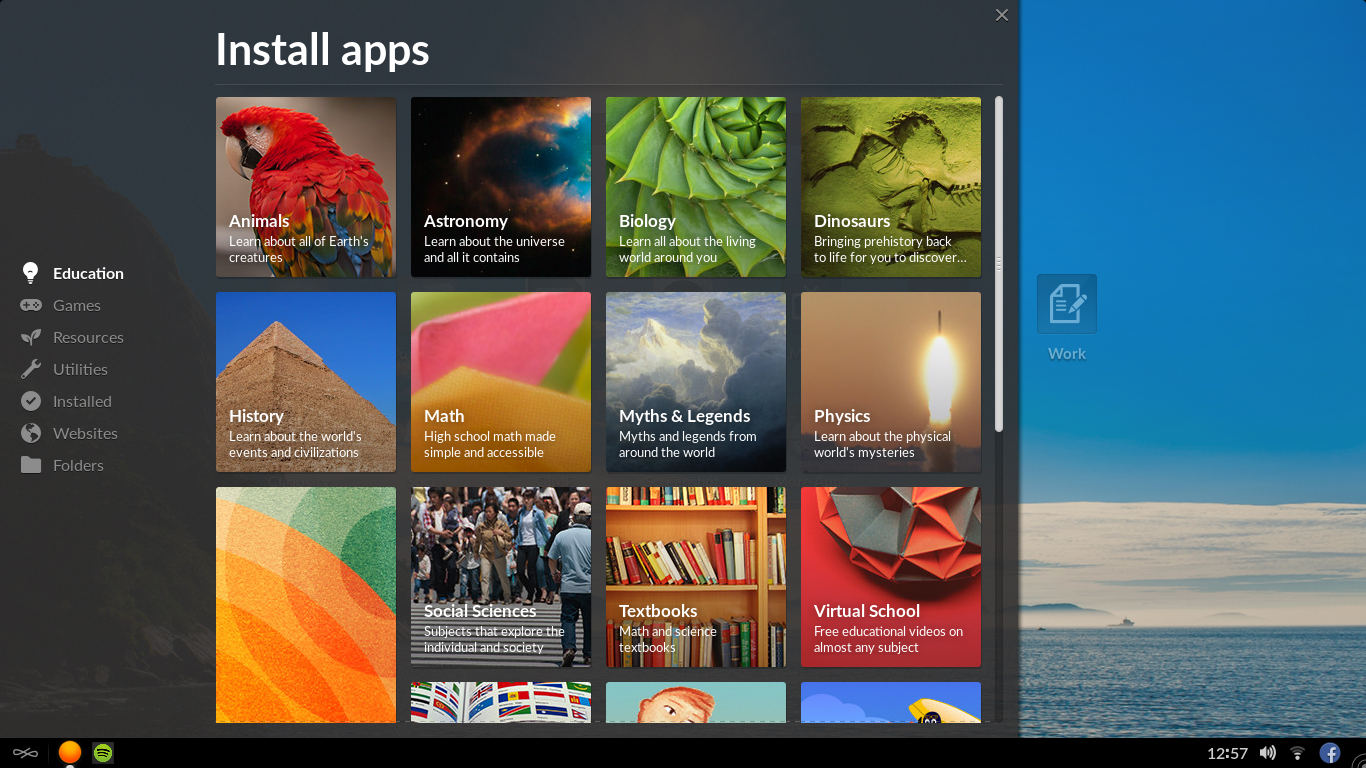
This is one of the main reasons Endless is wonderful for schools: not only is it free and easy to use, but its built-in education content is fantastic. You can download any module instantly for offline access, and the content is rich enough to entertain kids and adults.
Is Endless for you?
If you need a simple, lightweight and reliable OS for simple work and study, surely you’ll find it a lot of fun to explore. And since you can run it from a bootable pen drive and explore its contents for free, there’s no reason not to give a chance.
However, if you’re like me, and you need a more powerful machine for professional video and audio editing or gaming, stick to your current operating system. Endless OS has those capabilities, but it simply wasn’t made with that in mind. What it lacks in software variety and power, it makes up for in accessibility and content.
So for the meantime, I will keep working on Windows 10, and Endless OS will stay on my pen drive for further experimentation - someone from the team told me on a Google Forum post that an update is coming this month, and I’ll be sure to give it another go.
We would love to hear what you thought of Endless OS! Are you excited to try it out for yourself? Share this article on Facebook if you liked what you saw and be sure to leave a comment below!